- Lock A Folder With Password
- How To Password Lock Folder Windows
- Folder Lock Password Recovery
- Folder Lock Password Cracker Zip Free Download

Can I recover files from Folder Lock without password?
'Do you know how to remove Folder Lock password protection? Or can you please show me how to remove access permission from Folder Lock without password?
I forgot the password to the Folder Lock on my computer and I need to use the saved files now. And I want to know if there is a chance for me to unlock Folder Lock and restore my files in it? Please tell me how?'
4 days ago - Folder lock crack is a full suite arrangement giving you a chance to keep your own. Over your records and envelopes to encoded ZIP records for email connections. Folder lock doesn't store any password to the registry to protect you from hackers and crackers. Folder lock cracked Download Links. E-mail Print echo Are you sure u want to Lock the folder(Y/N) set/p 'cho=>' echo Enter password to Unlock folder set/p 'pass=>' ZIP file password crack 12 June RAR file. 27 Nov Use the folder lock password cracker and let it do the rest. Documents, folders. Folder Lock lets you password-protect files, folders and drives; encrypt your important files on-the-fly; backup them in real-time; protect portable drives; shred files & drives and clean history. It is the most downloaded file-security application with more than 45 million users. FOLDER LOCK 7.7.9 CRACK Licence key. Folder Lock 7.7.9 Crack is a very powerful program for protecting and securing all of the user data.With this user can protect folders, files, drives and much more. Moreover, it uses the latest encryption techniques for encrypting user personal or critical data. Download RAR Password Cracker. When saving files in the RAR format some applications let you set passwords to protect your information, unfortunately sometimes this passwords get lost and there isn't much you can do about it.
Folder Lock, which is a powerful software to safeguard vital data and files, sets password protection of file folders in Windows PC, allowing users to hide files, to encrypt files and even to securely delete files. However, when users forget the password, they will surely be locked and won't be able to access their locked files and data.
So if you cannot open Folder Lock and even forgot your password, don't worry. Just follow two steps below to see how to remove password from Folder Lock and restore files from Folder Lock now.
Step 1. Unlock Folder Lock without password
To remove access permission and unlock Folder Lock without a password, you have 3 options as shown below. And you can selectively follow any one of these methods to unlock Folder Lock without password now:
Method 1. Restart Windows from Safe Boot Mode to unlock Folder Lock without password
- 1. PressWin + R to open the 'Run' dialog > Type: MSCONFIG and hit Enter.
- 2. Click 'Boot' in 'System Configuration'dialog.
- 3. Select 'Safe Boot' with minimal radio button >'OK'.
- 4. Click 'Restart' when another dialog appears to ask you to restart Windows in Safe Mode.
Then Windows will restart from Safe Mode and you can restart Folder Lock which will run without asking for password. And now you can use files inside Folder Lock.
Method 2. Remove folder access permission to Folder Lock without password
- 1. Right-click on the file or folder which is locked by Folder Lockand select 'Properties'.
- 2. Click 'Security' > 'Edit'.
- 3. Now you'll see 'Group', user names box;
- The user names are System, Your Name and Administrator etc;
- 4. Select the first name and you'll see 'Deny' check box list (Full control, Modify, Read & execute, List Folder contents, Read, Write etc.) in Permission for 'username';
- 5. Uncheck all Deny boxes and do the same process to all other usernames;
- 6. Click OK.
Now that you can access to your folder files and data without any passwords and you can reuse those saved files and data again.
Method 3. Unlock Folder Lock by using Registry Editor
- 1. Click Start > Open the 'Run' dialog > Type: regedit and hit Enter.
- 2. Open Registry Editor and go to: HKEY_CURRENT_USER.
- 3. Click 'Software' >'new software' > 'folder lock' > 'Uninstall'.
- 4. Edit the value to 0;
- 5. Go toControl Panel and uninstall Folder Lock.
Step 2. Recover files after removing Folder Lock password protection
So now you can view, find and reuse your saved files in Folder Lock or folders again without any passwords. If you cannot find wanted files in Folders or Folder Lock, follow either method offered below to get your files back now:
Method 1. See, view and find all present and lost files from Folder/Folder Lock
If you lost some files, or cannot find all saved data in your Folder, don't worry. Professional file recovery software allows you to see, view and find all present and even lost files in Folder with a few simple clicks.
Follow below guidelines to find all your files in Folder or Folder Lock now:
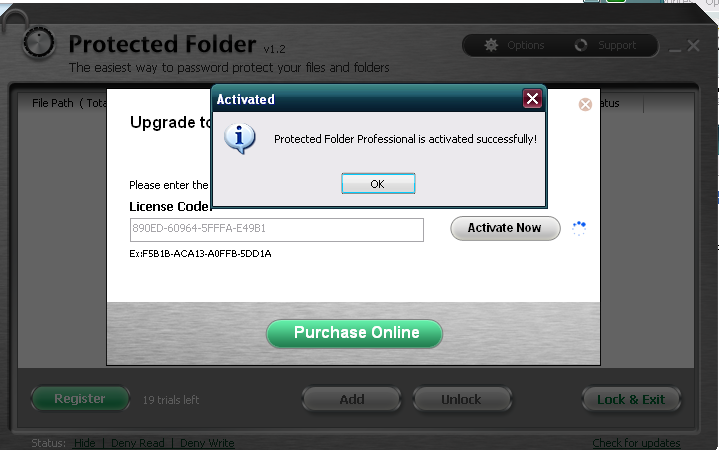
Step 1. Connect your device to PC.
If you lost files on an external storage device, connect the storage device to your computer firstly.
Step 2. Run this software and scan the lost file.
Lock A Folder With Password
Run EaseUS file recovery software - Data Recovery Wizard on your PC, specify the location where you lost files and click 'Scan' to scan those lost files.
Step 3. Preview and restore file.
After the scanning, you can find and double-click to preview your lost files here:
- Delete Files: All your deleted files are listed here.
- Drive (with your device name): It loads all lost files here.
- Lost Partition Files: Check first if your hard drive is formatted or partition gets deleted.
- Extra Files: All files that lost names or paths on your drive can be found here.
Step 4. Choose and restore files.
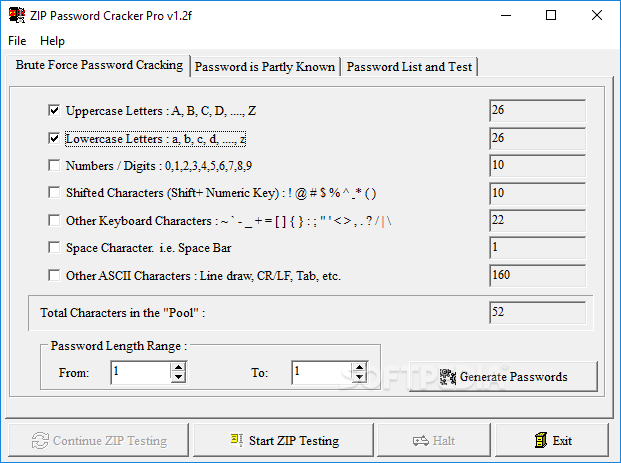
How To Password Lock Folder Windows
Finally, select the found files, click 'Recover' and navigate to save them to a secure location on your PC or another external storage device.
Method 2. Show or unhide hidden files in Folder/Folder Lock
Folder Lock Password Recovery
If you've set to hide some important files in Folder or Folder Lock, you'll need to follow the below steps to show or unhide all hidden files in file Folder or Folder Lock:
Folder Lock Password Cracker Zip Free Download
- 1. Click Start > Control Panel >'Appearance and Personalization' > 'Folder Option'.
- 2. Choose 'File Explorer' if you want to show hidden files > Click the 'View' tab.
- 3. Under Advanced settings > Click 'Show hidden files, folders, and drives' > Click 'OK'.